A tutorial for porting weapons and animations between mods. Suitable for CS/CoP and mods based on these.
=== TOOLS REQUIRED: ===
OMF Editor: Github.com
AXRToolset: Github.com
TeXworks (optional): Tug.org
**Notepad++ and Notepad are suitable alternatives to TeXworks. These are useful for opening .ltx and .xml files.
=== PORTING WEAPONS GUIDE: ===
1) Locate where you want to place the ported weapon(s). In this case, I have a blank gamedata folder for CoC, but I'd assume Anomaly or other mods may already have files in them. I'd make a spare copy of these before attempting to port any weapons. This tutorial has a focus on porting the AK-47 from STCoP to vanilla (unmodded) CoC, but this can work with any weapon.

2) Make a copy of the .ltx file that you want to use for the ported weapon. For instance, porting the AK-47 would be more suitable for a copy of the w_ak74.ltx file. Also, have the weapons.ltx file at the ready as this will be needed later.

3) Have a separate folder open that contains the .ltx file for the weapon that you'd like to port (PINK). This AK-47 uses the w_ak.ltx file. Have this file open (RED) as this has the animations listed that you're going to be porting. Keep your destination folder (GREEN) open as that's where your ported weapon files will go.

4) Copy over the .ogf files of the weapon that you want to port. These are the models of your desired weapon. They are often shown as follows:
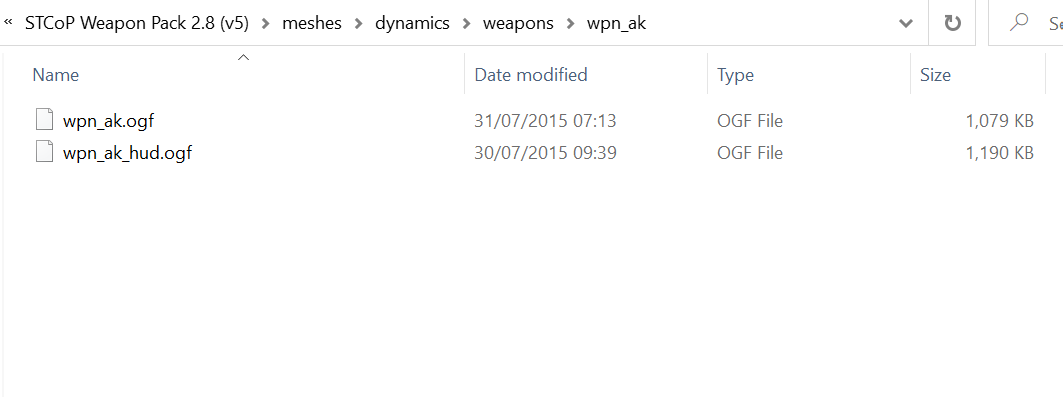
5) Search for the animations that you wish to port. This can be done by navigating to the meshes > dynamics > weapons folder and replicating the search in this screenshot. Copy all of these .omf files and paste them into a new folder where you can easily access them.

6) Open AXRToolset and click "Converter", then "OMF to SKLS". Copy and paste the file path (location) of all of the copied .omf files from the previous step. This can be done for both the input and output path if you find that preferable.

7) Navigate to the location of the animations that you'd like to port. This can be done quickly by typing the name of an animation in the top-right search box. Make a note of all of the .skl files (animation names), as found in the w_ak.ltx file, as you'll need these shortly.

8) Make sure you have the vanilla counterpart (or original to the mod you're porting weapons to) of the .omf file that you will be porting the .skl names (animations) to. For instance, in the current step and the previous step, I was showning the .omf file called "wpn_hand_val_hud_animation.omf". These are exclusively the hand animations for the weapon that you're porting.

9) Make sure to find any excess .omf files (animations for the weapon itself) and copy and paste them to your desired destination (where you're porting your weapons to). You can detect these by going to the AXRToolset, clicking "OGF Viewer", inputting the file location of the .ogf files (shown in step 4). This also shows you which textures are associated with the weapons models.


10) Open the OMF Editor. Click "Load OMF".

11) Make sure to load the .omf file that you're porting the animations to.

12) The animations should come up like this. Click "Add anims from OMF".

13) Copy and paste every single animation that is shown in the .ltx file of the weapon that you want to port. In this instance, I was looking through the w_ak.ltx file for the AK-47.

14) Click "OK", navigate to the .omf file that you're porting the animations from, then click "Open". The animations will pop up in the OMF Editor as follows. If the program asks you about the bones being different, just click "Yes".

15) Final step; make sure to reference the new weapon that you're porting via the The files shown. Make sure a new .ltx file exists for the ported weapon (RED), shown as w_test_ak_ltx below. Reference this weapon in the weapons.ltx file (BLUE) and copy and paste any data of the animations and hand positions + hud positions (when aiming the weapon) to your new .ltx file for your ported weapon (GREEN). Add it to the debug_spawner.ltx file (PINK) found in configs > plugins and launch the game to view your new weapon.

End of tutorial.
